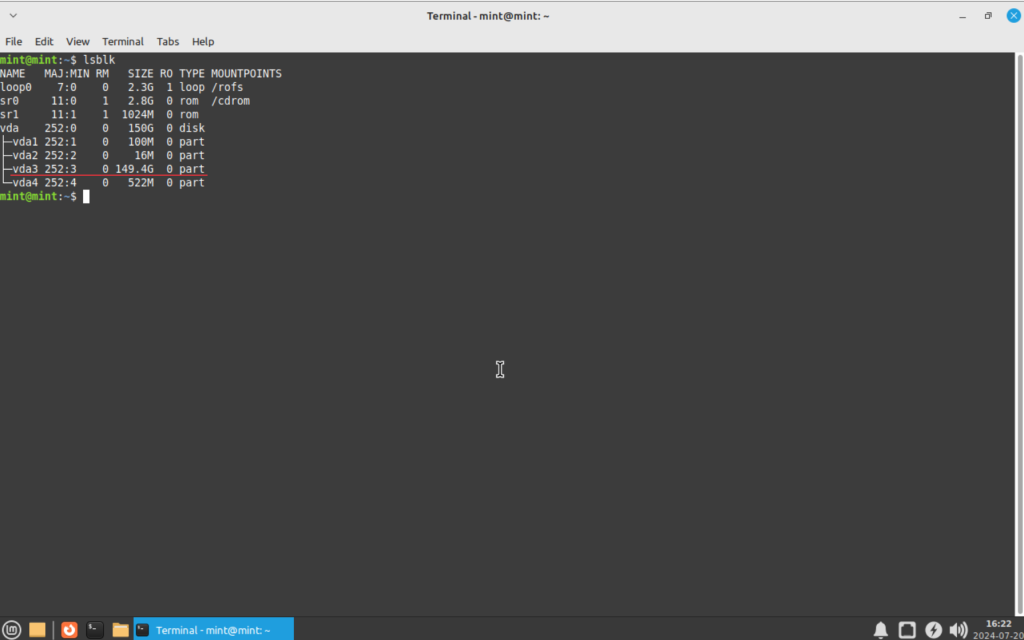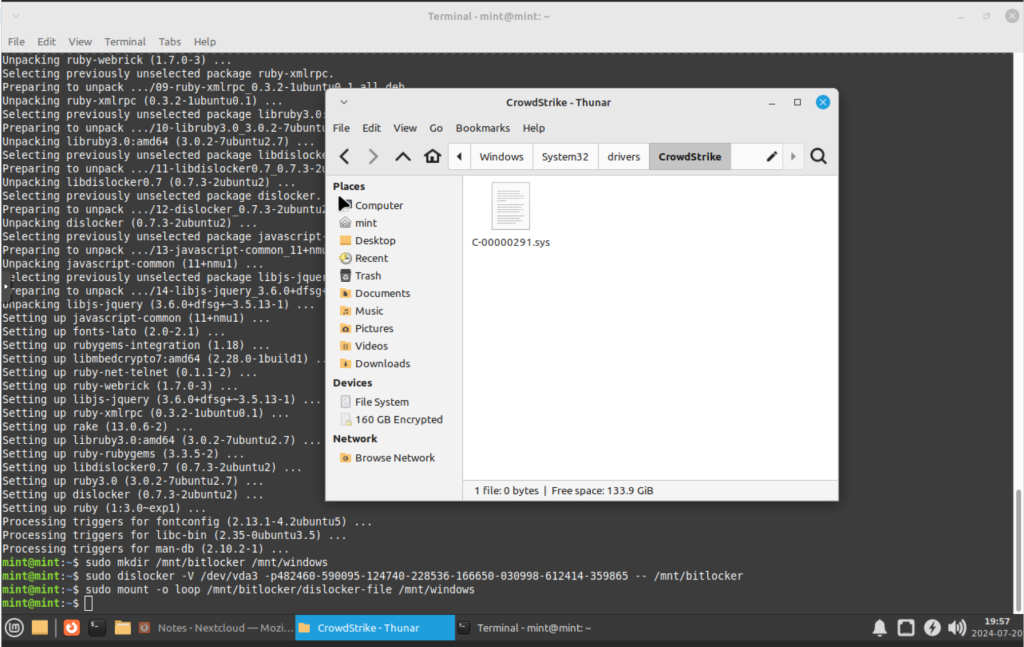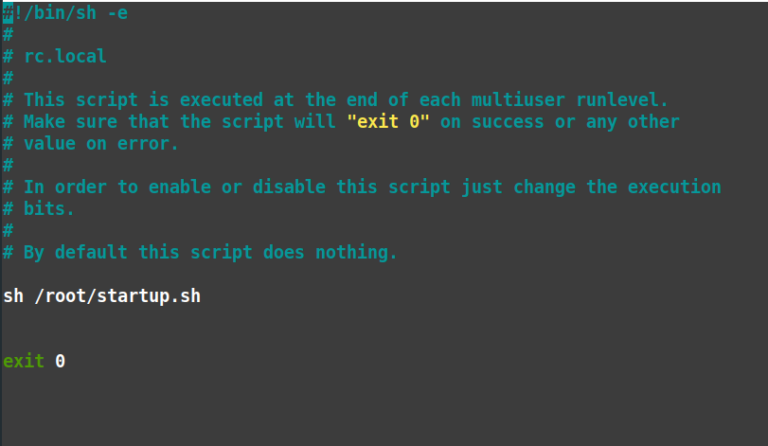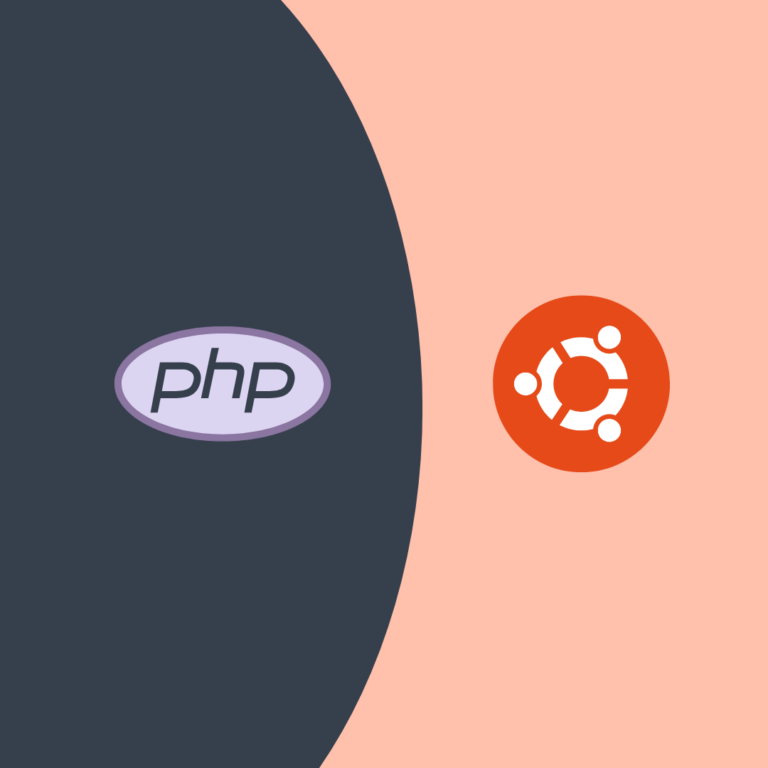1) Download a Linux Mint iso file
2) Use Rufus to create the Linux Live USB (if using a Windows PC) or BalenaEtcher if using Linux.
3) Try booting the PC using the Linux Mint Live USB (Press F2, F12, Esc etc depending of your model / brand)
4) Once you booted let’s install dislocker
In terminal type:
sudo apt update
sudo apt install dislocker -y
4) Next let’s find out which is the windows partition
In terminal type:
lsblk
Next here are the commands based on my variables (remember my windows partition is vda3 since I use a vm, your could be something like sda2 or sd3)
sudo mkdir /mnt/bitlocker /mnt/windows
You need to get your bitlocker key (if you stored on ms account, please login and get it), once you get it, you may store it on live usb or best create a note in nextcloud or evernote, ideally something accessible via web. Open firefox on Linux Mint live and open your note where you have stored all commands / key etc.
Here is my demo key: 482460-590095-124740-228536-166650-030998-612414-359865, you may notice that parameter -p is before the key, no space
sudo dislocker -V /dev/vda3 -p482460-590095-124740-228536-166650-030998-612414-359865 — /mnt/bitlocker
sudo mount -o loop /mnt/bitlocker/dislocker-file /mnt/windows
6) Open thunar and navigate to
/mnt/windows/Windows/System32/drivers/CrowdStrike/
8) Turn on the Windows PC